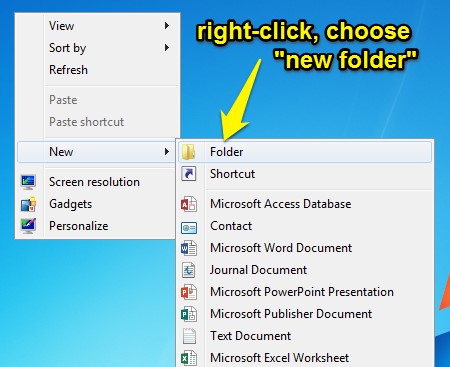BY KENT SHAW, CFA
YOUR COMPUTER DESKTOP: Less is more
We often write about topics central to finance, investing, and the economy but this week we would like to share some random thoughts that might make your life easier. Especially if you spend time with computers and smartphones.
Technology can be beneficial but also has the potential to be completely overwhelming. That is, if it takes more time to understand how best to use our shiny new gadgets than the efficiency we’d gain by having them, we might be better off with a flip phone and an abacus.
For anyone that spends time in an office environment where a Windows PC is used frequently please consider these time saving steps. Your computer “desktop”, the area on your screen that is shown when no programs are open, can be a great place to start your work. However, most people have a tendency to store an enormous number of icons or files and programs there; so many, in fact, that it’s almost impossible to find the one you need. If all of the documents in your office were on your physical desk when you came to work tomorrow how efficient would you be?
One way to improve productivity is to only store the icons for programs you use often on the desktop. If you have far too many but don’t want to delete them you can simply create a folder on your desktop and move your unwanted icons into. To do so, right-click on the desktop and choose “new folder”.
Once the new folder is created, simply start typing to name the folder. If you need to change the name, right-click on the folder and choose “rename”. Once the new folder is complete, left-click and hold the file or icon you want to move and then drag it onto the new folder. If a box pops up asking if you want to COPY or MOVE, select MOVE. To move several items at once, hold down the control button (marked “CTRL” on your keyboard) while left clicking on the items. This will allow you to select multiple items at once. The items will stay highlighted after you click on each one. Then left-click and hold any one of them and drag the group onto the folder you created. Don’t you wish decluttering your house was this easy?
All of your appointment details in one place
In an office environment most people are faced with the need to create a calendar appointment. Often the amount of information needed is small but in some cases you may need more. If someone has emailed you and suggested a meeting, a great way to create the appointment is to simply use the email itself. In Microsoft Outlook, left-click on the email message and hold the mouse button down. Then drag the message to the word “Calendar” or the calendar icon that you see within Outlook. The body of the email will be in the notes section of the appointment so you can refer to the email conversation for details if needed. Attendees for the meeting, contact information, and location are often already in the body of the email. Now change the title, date, and reminders of the appointment as needed.
For users of Google’s Gmail program on a PC or Apple computer, select the email message you would like to turn into a calendar appointment. Then click the “More” button at the top of the page.
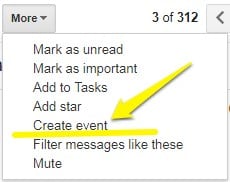
Even reading can be easier
A small, but helpful trick for all types of computers is the magical spacebar. When you are reading a web page, PDF file, or email in Outlook or Apple’s email program, simply pressing the spacebar will advance the text you are reading one full visible page. This is especially helpful if you need to skim or read long web pages or PDF files. It’s often more efficient than fumbling for the scroll bar on the far side of the document.
The best trick of all
With a wife, three kids in various sports, and a dog, things can get a wee bit hectic. There are just so many things to remember. To calm some of that chaos, I’ve discovered that my favorite tool on my smartphone is the countdown timer function. I use it often for a reminder to pick up kids, put the laundry in the dryer, or check the food on the grill.
Setting timers sounds helpful but labeling them is even more important so you remember the point of the timer to begin with (especially if you have multiple timers going!). Anyone ever hear the microwave “ding” and wonder what was in there, and you’re the one that put something in there….? Appointment reminders are helpful but if you don’t currently have your phone in your pocket or purse you may not hear it. The timer alarm sounds for Android and Apple phones are constant and continue until you shut them down. That might be a little annoying but it beats having to explain to your wife why you didn’t pick the kids up from football practice.
For an android phone, enable Google Assistant by saying “OK Google” or holding down the home key on the phone while it is unlocked then say:
“Set timer for [time limit] called [your label here]”
Example: “Set timer for 1 hour and 30 minutes called laundry.”
Note that Android phones can only keep one such timer so if you use the command and a timer is already running it will delete the prior timer. To see what timer you have running, use the command “show timers”.
For iPhone users, use this format to set a timer and label it:
“Set an alarm for [time] and label it [your label here]”
Example: “Set alarm for 1 hour and 30 minutes and label it laundry.”
As summer winds down, we hope these simple steps will make your digital life more productive so you can spend less time with shiny gadgets and more time outside and/or with family and friends…so set that grill timer!